

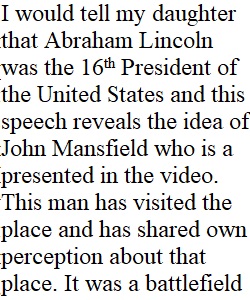
Q You have just been listening to a 3-hour speech by a pastor that was dedicating Gettysburg as a cemetery. Next up is President Lincoln. As you listen to President Lincoln, your 10-year-old daughter, who you brought to the occasion, awoke from a nap as the President was concluding his speech. She asks you what the President spoke about. How do you respond? The Gettysburg Address (Links to an external site.) [Video file, 4 minutes 6 seconds] Restate the content of the President’s speech in language that your daughter will understand, in a minute in a half. Now, you are a newspaper reporter, and you are tasked with writing a 200-word article on the content of the President’s speech. You are also given the unique opportunity to write the headline. Remember, as you consider your audience when composing your newspaper article, also consider President Lincoln’s intent. What is his position, and how does he defend his position? What is Lincoln asking the audience to do (what does the he need in the form of actions)? Remember, needs are not always explicitly stated. For the written part of this assignment, compose your work in a .doc or .docx file type using a word processor (such as Microsoft Word, etc.) and save it frequently to your computer. For those assignments that are not written essays and require uploading images or PowerPoint slides, please follow uploading guidelines provided by your instructor. To submit your audio file summarizing President Lincoln's speech to your daughter, select the media tab in the submission box. When you are ready, click Record/Upload Media, enter your title, and begin recording. Your recording should be 1:30 minutes or less. (Please note: Firefox is the best browser to use when working with recordings in canvas.) If you have already saved your recording you can upload it by clicking on the Media tab, Record/ Upload Media, then a Record/ Upload Media Comment box will open, select the Upload Media tab, you will then be able to select a file. Once you have submitted your recording, click the Re-submit Assignment button at the top of the page. You will then need to attach your document for the written part of the assignment using the File Upload tab this time. Choose your file and click Submit Assignment. Once you have submitted the the written assignment document the recording will disappear, you will only be able to see both files submitted to the assignment dropbox by clicking on Grades and clicking on that assignment. Check your work and correct any spelling or grammatical errors. When you are ready to submit your work, click “Submit Assignment” in the upper right corner. Click on “Browse,” browse your computer, and select your file. Click “Open” and verify the correct file name has appeared next to the Browse button. Enter your comments, if any, in the Comments area. Click on “Submit Assignment.”
View Related Questions